Knowledge base
All you need to know about the PCT
Users
At ‘users’ you can easily add users. Click on ‘add user’, select which role the user will be assigned, then fill in the required fields and send the invitation when the user will have access to the PCT.
You can also very easily upload a file with users at once.
If you want to add more users than the maximum number of users specified in the license, please contact .
For a secure login the PCT uses two factor authentication (2FA). Each user must activate this manually the first time they log in.
Click on “Activate 2FA”, download an Authenticator App and add your account by scanning the QR code or entering the unique ID. Finally, enter the 6-digit code generated in the authenticator app to confirm that your account has been properly added in the app.
On the ‘Users‘ page in the left navigation, as an administrator you can see which users are using 2FA.
On the login page, try clicking on the ‘eye’ first, to make the entered password visible. Perhaps there is a typo or ‘caps lock’ is on. If this does not help, click on “I forgot my password”. If that does not work either, please contact us at
In order to log into the PCT you have been given a username. This username can be found at the bottom of the invitation you received to create an account. It is never your email address.
If you have forgotten your password, click on “forgot password” on the login screen. You then enter your login name and receive a link in your mail to reset your password.
Administrators cannot see or reset your password. If you have forgotten your login name, please contact one of the administrators or .
By default, the following roles are available:
-Administrator
-Manager
-Contributors
-Viewers
-Auditor
Your consultant has access to the PCT through the Consultant role.
In the tool you can view the rights per role under ‘users’.
Depending on the license type, the PCT contains 2 (standard), 3 (professional) or 4 (enterprise) full users.
If you would like to add additional full users, please contact to inquire about licensing options.
The difference between a Full user and a Light user relates to the functionalities available to the user. Below is an overview of the key differences.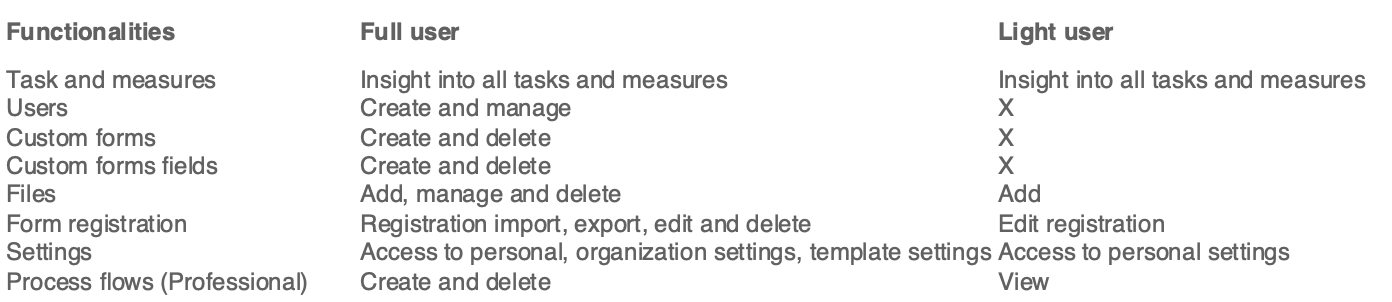
When a user should no longer have access to the PCT, you can deactivate the user. You do this by going to the Users overview. Click on the 3 bullet points on ‘Archive’. A user who is archived can no longer log in. The system automatically asks which pending tasks, may be transferred to which person’. Here you can transfer tasks to another person. Then click on Archive. The account is now inactive.
It may be that a user you set to Inactive was a Full user. In this case you have the possibility to make another user Full user.
Note! At a year change in the PCT, recurring tasks are automatically duplicated to the new year. It is possible that the deactivated user is still associated with the task. The person responsible for the task can be changed manually. In the Task overview, filtering can be done on User > Choose user(s).
When you go to “my account” you can upload photo.
Administrators also have the option under “users” to upload a photo for each user by clicking on the respective employee and then uploading an image.
The PCT works in the latest version up to 2 previous versions of the browsers listed below:
– Microsoft Edge
– Mozilla firefox
– Apple Safari
– Google Chrome
At the time of using desktop virtualization, such as terminal services or Citrix, for example, optimal operation cannot be guaranteed.
With the professional license it is possible to give users access to the PCT using SSO. SSO can be linked to different identity providers (e.g. Azure AD, Identity platform from Google) and must be set up once together with ISO2HANDLE.

